Find out how to build an blog site platform. Author Melvin Kisten tackles CRUD functions and connects the system to a database of MongoDB (Document database). Created a full-stack platform using JavaScript. The frontend was created using React and the backend was created using NodeJS, Express, MongoDB. Then I used fetch to link my backend with my frontend. I also used Postman to test my end points.
-
Methodologies/Project Management:
- Agile
-
Coding Practices:
- OOP (Object Oriented Programming)
-
Programming Languages/Frameworks:
- JavaScript
- React
- NodeJS
- Express
- MongoDB
- Postman
-
Make sure you have these installed
-
Clone this repository into your local machine using the terminal (mac) or Gitbash (PC)
> git clone https://github.com/iammelvink/react-full-stack-blog-site.git -
blog-site-frontend setup (running on port 3000)
> cd blog-site-frontend> npm installCompiles and hot-reloads for development
> npm run start -
blog-site-backend setup (running on port 8000)
> cd blog-site-backend> npm install -
Insert data into the MongoDB database
-
Start MongoDB server
> mongod -
Enter mongo shell
> mongo -
Insert data into the MongoDB database
> db.articles.insert([ { name: 'learn-react', upvotes: 0, comments: [], }, { name: 'learn-node', upvotes: 0, comments: [], }, { name: 'my-thoughts-on-resumes', upvotes: 0, comments: [], }, ])
-
-
Compiles and hot-reloads for development
> npm run start -
Enjoy!
-
Make sure you have created accounts at
-
Then follow ALL step by step
> cd blog-site-frontendBuilding optimized version of blog-site-frontend
> npm run buildcopy blog-site-frontend/build to blog-site-backend/src/buildthen edit blog-site-backend/src/server.js for live production hostingNeeded in production
> cd blog-site-backendMongoDB:
-
Create a free cluster
-
Connect and ‘Allow Access from Anywhere’
-
Create a Database User
-
Choose a connection method
- Connect with the mongo shelll
-
Choose ‘I have the mongo shell installed’
-
Select matching mongo shell version as local version
-
Copy connection string
- set ‘<dbname>’ to preferred database name
Logging into remote MongoDB server (may need to change the url,
as well as in blog-site-backend/src/server.js)> mongo "mongodb+srv://template.mongodb.net/<dbname>" --username <username>Inserting data into remote MongoDB database
> db.articles.insert([ { name: 'learn-react', upvotes: 0, comments: [], }, { name: 'learn-node', upvotes: 0, comments: [], }, { name: 'my-thoughts-on-resumes', upvotes: 0, comments: [], }, ])Heroku:
Installing Heroku using npm globally
> npm install -g herokuLogging into Heroku
> heroku login> cd blog-site-backendCreating a heroku app
> heroku createSetting environment variables
- MongoDB username and password for database and name of db
> heroku config:set MONGO_USER=<username> -a <app name>> heroku config:set MONGO_PASS='<password>' -a <app name>> heroku config:set MONGO_DBNAME=<dbname> -a <app name>-
Edit MongoDB url in blog-site-backend/src/server.js
-
Add this to blog-site-backend/package.json in “scripts”
To start the server
"start": "npx nodemon --exec npx babel-node src/server.js",Deployment to Heroku
- Edit blog-site-backend/package.json
- Add:
"engines": { "node": "0.0.0", "npm": "0.0.0" },- In blog-site-backend/package.json
- Cut all devDependencies
"devDependencies": { }Paste all devDependencies in dependencies
"dependencies": { },> cd blog-site-backendCreate .gitignore file
Add thisONLY in entire file
# Dependency directories node_modules/OR
Remove 'dist' and 'build' from .gitignore file> git init> heroku git:remote -a <app name>> git add .> git commit -am "initial commit"> git push heroku master> heroku ps:scale web=1 -
Check out some other stuff on Melvin K.
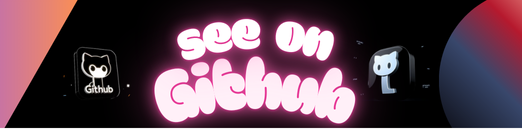
Leave a Reply